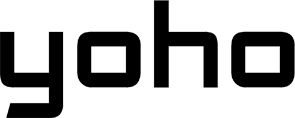Tired of searching for Wi-Fi hotspots every time you leave the house? Or fed up with phone tethering that drains your battery? Did you know your laptop can have its own internet connection, ready to go anywhere, just like your smartphone? That future is already here, thanks to eSIM technology.
This guide will walk you through everything you need to know about using eSIM on your PC in 2025, from understanding what eSIM is to troubleshooting common issues.

Image by Vecteezy
What Exactly Is an eSIM and Why Should Laptop Users Care?
You’ve probably heard of eSIMs for phones, but they’re quickly becoming important for laptops too.
An eSIM (embedded Subscriber Identity Module) is basically a tiny chip built right into your laptop’s motherboard. Unlike the physical SIM card you slide into your phone, an eSIM is digital. For laptop users, especially those who work remotely or travel often, this means instant internet access without needing Wi-Fi or external devices.
The main difference is that an eSIM is programmable. You don’t need to physically swap cards. You download a “profile” from your chosen mobile carrier directly onto the chip. This makes switching carriers or plans much easier. You can also get more information in this article that we share with you.
With remote work becoming the norm and travel picking up again, having a reliable internet connection anywhere is essential. An eSIM on your laptop gives you a secure, independent connection, freeing you from unreliable public Wi-Fi or the need to use your phone as a hotspot.
The Real Benefits of Using an eSIM on Your Laptop
Switching to an eSIM on your compatible laptop isn’t just about the latest tech; it offers practical advantages:
-
Travel Without Borders: Instant Global Connectivity. Land in a new country? Activate a local data plan directly on your laptop in minutes. No need to find a local SIM card vendor.
-
Decluttered Devices: Forget carrying fragile physical SIM cards, ejector tools, or bulky USB mobile broadband dongles. Everything is built-in.
-
Dual Profiles: Business + Personal in One Setup. Many eSIM-enabled laptops allow you to store multiple eSIM profiles (though usually only one can be active at a time). Keep your work data plan separate from your personal one easily.
-
Battery, Space & Performance: While minor, removing the physical SIM tray saves a tiny bit of internal space for manufacturers (potentially allowing for slightly bigger batteries or better cooling) and eliminates a potential point of hardware failure or entry for dust/water.
Is Your Laptop eSIM-Ready? Here’s How to Find Out
This is the big question: can your laptop actually use an eSIM? Not all laptops can. Here’s how you can check:
The single most important component is a built-in cellular modem (often listed as WWAN - Wireless Wide Area Network, LTE, 4G LTE, or 5G). If your PC specs don’t mention one of these, it likely can’t connect to cellular networks directly and won’t support eSIM for mobile data. It’s not something you can easily add later. Look for models specifically advertised with “LTE” or “5G” connectivity.
Currently, Windows 10 and Windows 11 have built-in support for managing eSIM profiles.
How to Check in Windows:
- Go to Settings.
- Click on Network & Internet.
- Look for a Cellular option in the left-hand menu. If you see it, your laptop might have the necessary hardware.
- Click on Cellular. Look for a link that says “Manage eSIM profiles”. If this link exists, your Windows PC is eSIM-capable!
Important Carrier & Firmware Limitations to Know About
-
Carrier Locks: Some laptops bought directly from mobile carriers might be locked to that carrier, even if they have eSIM capability. Check this if you didn’t buy your laptop unlocked.
-
Firmware/Drivers: Ensure your laptop’s firmware (BIOS/UEFI) and cellular modem drivers are up-to-date. Manufacturers sometimes add or improve eSIM functionality through updates. Check your laptop manufacturer’s support website.
2025-Compatible eSIM Laptop Models (Updated List)
The list of eSIM-ready laptops grows every year. While this isn’t exhaustive, here are some popular lines and models known to offer eSIM capabilities (always double-check the specific configuration when buying, as LTE/5G is often an optional add-on):
-
Microsoft Surface: Surface Pro X, Surface Pro 7+ (LTE models), Surface Pro 8/9 (with 5G), Surface Go 2/3 (LTE models), Surface Laptop 3/4/5 (some configurations).
-
Dell: Latitude series (many recent models with WWAN option), some XPS configurations (check specs carefully).
-
HP: EliteBook series (many G-series models with WWAN), Spectre x360 (select models with LTE), Envy x2.
-
Lenovo: ThinkPad X1 Carbon (Gen 9 onwards with WWAN), ThinkPad X1 Yoga (recent generations with WWAN), ThinkPad X13s (ARM-based, always connected), Yoga Slim series (select models).
-
Acer: Spin 7 (some models), Swift 7 (check configuration).
-
ASUS: ExpertBook series (some higher-end models), NovaGo (older ARM model).
Lesser-Known Models: Budget and student-friendly picks
Finding eSIM in budget laptops is still rare, as the cellular modem adds cost. However, some LTE-enabled Chromebooks (like models from HP or Acer) might support eSIM, and refurbished models of the above brands can be more affordable. Always verify eSIM support specifically.
-
Best for nomads: Microsoft Surface Pro 9 with 5G, Lenovo ThinkPad X13s (great battery life). These offer portability and strong connectivity.
-
Corporate-ready: Dell Latitude 7000/9000 series, HP EliteBook 800/1000 series, Lenovo ThinkPad T or X1 series. These often have robust security and management features alongside WWAN/eSIM options.
-
Under $1000: This is challenging. Look for deals on Surface Go 3 LTE, slightly older ThinkPad L-series, or Latitude 5000 series with WWAN options, or specific Chromebook models. Refurbished is often the best bet here.
NOT Supported Yet: Popular laptops still missing eSIM
Many popular consumer laptops, especially gaming laptops (like Razer Blades, ASUS ROG) and budget lines (like Acer Aspire, Lenovo IdeaPad standard models), usually lack the built-in cellular modem needed for eSIM. Why?
- Cost: Adding a quality LTE/5G modem increases the price.
- Target Audience: Manufacturers assume these users will primarily use Wi-Fi.
- Space/Power: Modems take up physical space and consume power.
Best eSIM Providers for Laptop Users (Especially Travelers)
Once you have a compatible esim pc, you need a data plan. Several providers specialize in flexible, often global, eSIM plans perfect for laptops:
| Provider | Typical Plans | Data Speeds | Coverage | Key Feature for Laptop Users |
|---|---|---|---|---|
| Yoho Mobile | Flexible global & regional data packs (e.g., 1GB/7 days, 5GB/30 days) | 4G LTE / 5G (where available) | Extensive Global Roaming Partners | User-friendly app, competitive pricing for frequent travelers |
| Jetpack (Often carrier-specific like Verizon Jetpack) | Subscription-based, often tied to existing mobile plan | 4G LTE / 5G | Strong National (e.g., US) | Integration with existing carrier account, potentially large data buckets |
| aloSIM | Pay-as-you-go country & regional plans | 4G LTE / 5G (where available) | Wide country selection | Simple setup, good for occasional travel, clear data tracking |
| Truphone | Global plans, monthly subscriptions | 4G LTE | Good Global Footprint | Business-focused plans available, reliable connectivity |
How to Install and Activate an eSIM on Your Laptop
Before you begin setting up your eSIM on your laptop, make sure you have everything you need. Here’s a checklist to help you get started.
- Your PC is eSIM compatible.
- You have a stable internet connection (Wi-Fi or Ethernet) initially to download the eSIM profile.
- You have purchased an eSIM plan and received the activation details (usually a QR code or manual activation codes) from your chosen provider (like Yoho Mobile).
Walkthrough for Windows 10/11 + Surface Devices
- Navigate: Go to Settings > Network & Internet > Cellular > Manage eSIM profiles.
- Add Profile: Click “Add profile”.
- Choose Method: Select “Scan a QR code” (most common), “Let me enter an activation code…”, or “Search…”.
- Provide Details:
- QR Code: Position the code in front of your webcam until recognized.
- Manual Codes: Carefully enter the SM-DP+ Address and Activation Code.
- Follow Prompts: Confirm if required (may need a code from the provider). Wait for the profile to download and install.
- Activate: Once installed, find the new profile under “eSIM profiles”, click it, and select “Use”.
- (Optional) APN: Configure APN settings only if your provider requires it (usually automatic).
- Test: Turn off Wi-Fi and check for the cellular signal icon in your taskbar.
Walkthrough for macOS Laptops (if/when supported)
As of early 2024, macOS doesn’t have the same integrated eSIM management for data plans directly within the OS settings as Windows does. While some apps might facilitate eSIM use via specific dongles or future hardware revisions could change this, native OS support for activating travel/data eSIMs directly isn’t standard yet. Always refer to Apple’s latest documentation or your specific hardware capabilities if they introduce this feature more broadly.
The Future of Laptop Connectivity: Why eSIM Is Just Getting Started
The rise of eSIM laptops isn’t just a passing trend. It’s a shift in how we expect our devices to connect.
-
Remote Work Is Here to Stay: As more people work remotely, the need for laptops that stay connected without relying on external sources will keep growing. eSIM offers the most seamless solution for this.
-
eSIM Tech Expansion: Over the next few years, more laptops—especially mid-range and even budget models—will include eSIM. Service providers are likely to offer more flexible and competitive data plans tailored for laptop users. We may also see better integration with operating systems, making it easier to switch profiles and manage data.
-
Our Recommendation: If you travel frequently, work remotely, or are often away from reliable Wi-Fi, switching to an eSIM-capable laptop (or enabling eSIM on your current one) offers huge advantages. You’ll enjoy instant connectivity, easier management of international data, and the freedom from extra gadgets like dongles and hotspots, which can make your work more efficient and less stressful.
Ready to get started with eSIM? You can begin today with a free Yoho Mobile eSIM!
Common Issues When Using Laptop eSIMs (And How to Fix Them)
Using an eSIM on your PC is usually smooth, but hiccups can happen:
Activation Fails or QR Code Won’t Scan
- Check Internet: Ensure your initial Wi-Fi/Ethernet connection is stable during setup.
- QR Code Quality: Make sure the QR code is clear, not damaged, and displayed brightly on your phone or paper. Try adjusting the distance/angle to the webcam.
- Manual Entry: If QR fails repeatedly, use the manual activation codes if your provider offers them. Double-check typing.
- Contact Provider: The profile might not be ready, or there could be an issue on their end.
eSIM Not Connecting After Sleep Mode
- Toggle Airplane Mode: The simplest fix often works. Turn Airplane mode on for 10 seconds, then off.
- Restart Cellular Radio: Go to Settings > Network & Internet > Cellular. Turn the cellular radio off, wait a few seconds, and turn it back on.
- Check Profile: Ensure the correct eSIM profile is selected and set to “Use”.
- Restart Laptop: A full reboot can sometimes resolve driver/service glitches.
Frequent Disconnections: Is It the Device or the Network?
- Check Signal Strength: Are you in an area with poor cellular coverage for that specific provider? Look at the signal bars.
- Try Another Location: Move to a different spot (e.g., near a window) to see if the signal improves.
- Check Provider Outages: Look at your eSIM provider’s website or social media for any reported network issues.
- Update Drivers: Ensure your cellular modem drivers and Windows are up-to-date.
- Test with Another eSIM (if possible): If you have another eSIM profile, try switching to see if the problem persists. This helps isolate if it’s the device or the specific network/plan.
Tips for eSIM Use in Areas With Weak Signals
- Manual Network Selection: In Cellular settings, you might be able to manually scan for and select a network operator instead of automatic. Sometimes, a roaming partner network is stronger.
- Prefer 4G/LTE over 5G: If the 5G signal is weak and unstable, forcing the connection to 4G/LTE (if the option exists in settings) might provide a more stable, albeit slower, connection.
- Positioning: Laptops often have antennas around the screen. Avoid blocking the top edges of your laptop.
- Consider a Portable Travel Router: For truly difficult areas, a dedicated portable MiFi device (which itself might use an eSIM or physical SIM) can sometimes get a better signal due to larger antennas and optimized hardware.
Frequently Overlooked FAQs (That Actually Matter)
Can I Use the Same eSIM on My Phone and Laptop?
Generally, no. An eSIM profile represents a specific line/plan from a carrier and is typically installed and active on only one device at a time. You can’t have the same active eSIM profile running simultaneously on your phone and laptop.
What Happens When You Change Regions or Cross Borders?
This depends on your eSIM plan. If it is a Global/Regional Plan (like many Yoho Mobile plans), it should automatically connect to a partner network when you cross a border within the covered region. But if you have a Country-Specific Plan, it will stop working when you leave. You’ll need to either activate a new eSIM profile for the new country or switch to a different profile you already have stored.
Will My Laptop Automatically Reconnect If I Restart?
Yes. Once an eSIM profile is installed and set to “Use” for cellular data, Windows should automatically try to connect using that profile after a restart or waking from sleep, just like it reconnects to known Wi-Fi networks (assuming cellular data is turned on).
How Safe Is eSIM Compared to Traditional SIMs?
eSIM technology is generally considered safer or potentially safer than physical SIMs for a few reasons. As Non-Removable, it can’t be easily stolen from your device and put into another phone/laptop to intercept calls/texts. Digital Provisioning, the process of adding/removing profiles, is encrypted and managed digitally. Easier Remote Management, if your laptop is lost or stolen, it might be easier for a carrier to remotely disable the eSIM profile.