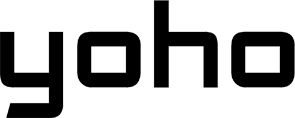Bad signal ruining your day? Before you point fingers at your phone or carrier, think about your SIM card. Dirt or grime on this tiny chip can surprisingly lead to dropped calls, slow data, or even battery drain.
Even though eSIM technology is on the rise, millions are still using physical SIMs. Knowing how to properly clean your SIM card is a simple yet effective way to fix annoying connection issues. This guide will walk you through easy cleaning steps, troubleshooting tips, and help you decide if upgrading to an eSIM is right for you.

Everyone Forgets SIM Card Hygiene Still Matters
We obsess over screen smudges but ignore the SIM card hidden inside our phones. Yet, this small chip is vital for connecting to your mobile network. Keeping it clean matters more than you might think.
Your SIM card has shiny gold contacts that must touch corresponding pins inside your phone. If these contacts get covered in dust, finger oils, or pocket lint, the connection becomes weak or unstable. Think of it like a dirty key struggling to unlock a door. This poor connection can lead to:
- Signal Drops: Your phone constantly loses touch with the network tower.
- Data Failures: Websites load slowly, downloads fail, and apps complain you’re offline.
- Battery Drain: Your phone uses extra power trying to maintain a weak signal.

When Does Cleaning Help and When Is It Just a Distraction?
Cleaning is a great first step, but it won’t fix everything. Cleaning often helps if:
- You swap your SIM frequently or travel a lot.
- You recently touched the gold contacts.
- You see visible dirt or smudges.
- Problems started randomly or are intermittent.
Cleaning likely won’t help if:
- The SIM card is visibly damaged (cracked, bent, heavily scratched).
- Your phone has water damage.
- Problems began right after a software update.
- There’s a known local network outage.
- The SIM card is very old (years of use).
Before you grab the cleaning tools, how do you know if the issue is with your SIM or your phone? Try these quick steps first:
- Restart Phone: The simplest fix often works.
- Toggle Airplane Mode: Turn it on for 30 seconds, then off to force reconnection.
- Check Carrier Outages: See if others on your network have issues locally.
- Test SIM in Another Phone (If Possible): If it fails elsewhere, the SIM is likely faulty.
- Test Another SIM in Your Phone (If Possible): If a different SIM works fine, your original SIM or phone slot might be the issue.
How to Clean a SIM Card Without Ruining It
Ready to clean your SIM card? It’s simple, but you’ll want to be gentle since it’s a delicate little thing. Here’s what to know before you even touch it:
-
Power Off Rule: ALWAYS turn your phone completely off before removing the SIM. Removing it while the phone is on can damage the card or phone.
-
Avoid Hazards:
- Static Electricity: Discharge static from your body (touch grounded metal) before handling, especially in dry environments. Static can fry the chip.
- Moisture: Keep the SIM dry. Water causes corrosion.
- Rough Handling: Don’t touch the gold contacts with fingers (oils!). Hold by the edges. Avoid abrasive tools or surfaces.
-
DIY Tools That Work (And What to Avoid)
- Microfiber Cloth: (Best) Soft, lint-free cloth (like for eyeglasses). Gently wipe contacts; usually sufficient.
- Dry Cotton Swab: (Good) Use a clean, dry swab gently. Ensure no fibers remain.
- Pencil Eraser: (Caution) A clean, soft pink or white eraser. Rub very gently, only if needed for stubborn grime. Wipe residue off with a microfiber.

What to AVOID when cleaning a SIM card:
-
Liquids (Water, Rubbing Alcohol): Standard rubbing alcohol has too much water. Only use 99% Isopropyl Alcohol (IPA) very sparingly on a swab (not directly on SIM) if absolutely necessary, and let it dry completely. Dry methods are safer.
-
Paper Towels/Tissues: Can be abrasive and leave lint.
-
Compressed Air: Can force debris deeper or introduce moisture. Use a manual air blower gently if needed for the slot.
-
Sharp Objects (Pins, Knives): Will scratch and permanently damage contacts.
-
Harsh Chemicals/Solvents: Can damage the plastic or chip.
SIM Slot Cleaning: Safe Techniques Few People Use
If the slot inside the phone is dirty, clean it carefully:
-
Phone Off: One more time; ensure the device is powered down.
-
Inspect: Use a light to look for visible lint or debris.
-
Gentle Air: Use a manual rubber air blower (not your mouth) to dislodge loose dust.
-
IPA (99% Isopropyl) with Care: Only if necessary: Lightly dampen (don’t soak) a specialized foam electronics swab or cotton swab tip. Gently swipe the internal contacts. Let the slot air dry completely (10-15 mins) before reinserting the SIM.
-
Avoid Metal/Sharp Objects: Never poke inside the slot with pins, paperclips, or toothpicks. You’ll likely break the delicate internal pins.
If unsure about cleaning the slot, stick to cleaning the card or seek professional help.
Field-Tested: We Cleaned 3 Dirty SIMs—Here’s What Actually Changed
Does cleaning a SIM card really make a difference? We put it to the test:
-
Case 1: Old Phone (5 years old): The phone showed “No SIM” errors. We wiped off visible dust from the SIM with a microfiber cloth. Result: A significant improvement. The errors stopped, and the signal became more stable.
-
Case 2: Traveler’s SIM (frequently swapped): The SIM had slow data after multiple trips. We cleaned off some smudges and oils with a microfiber cloth and gently rubbed it with an eraser. Result: A slight improvement. The data speed felt snappier.
-
Case 3: Dual SIM (Preventative Clean): No issues; the SIM looked clean. We wiped it with a microfiber cloth anyway. Result: No change. Cleaning a clean SIM doesn’t make a difference.
Another user cleaned their SIM with no effect. The problem didn’t go away. Why? The SIM was internally faulty. Replacing it fixed the issue. Cleaning is great for fixing dirty contacts, but it can’t solve hardware damage or network problems. It’s a simple, often effective first step when troubleshooting.
Digital SIM Cleanup: What You Can (and Can’t) Really Do
When it comes to cleaning up a digital SIM, it’s important to know that modern SIM cards don’t store much personal information beyond the basics.
A SIM primarily holds network credentials like the IMSI and security keys that connect your phone to your carrier, as well as carrier settings such as the network name and service info. It also links to your phone number.
Older SIM cards may store some personal data, like contacts and a few SMS messages. However, most modern phones store contacts in phone memory or the cloud (like Google or iCloud) and texts are kept internally in the phone. Your photos, apps, chats, and emails are never stored on the SIM.
If you need to back up or erase any data from your SIM, such as old contacts, here’s how:
-
To back up contacts, go to your Contacts app, then Settings or Manage Contacts. Choose Import/Export and select “Import from SIM” to save them to your phone or cloud account.
-
To erase contacts, go back to the Manage SIM Card Contacts menu and choose the option to delete them from the SIM.
However, keep in mind you can’t erase the network-related data (like the credentials) because that’s controlled by your carrier.
Before selling, donating, or recycling your phone, it’s a good idea to wipe any personal data from your SIM:
-
Export any contacts you still need.
-
Delete the contacts from your SIM if possible.
-
Make sure to remove the SIM card from the phone.
-
If you want to be extra safe, destroy the SIM card by cutting it, especially the chip, to ensure it’s no longer usable.
Is It Time to Ditch Physical SIMs for eSIMs?
After learning how to clean a SIM card, you might wonder if there’s an easier way. An eSIM (embedded SIM) is a small chip that’s built directly into your phone. Unlike traditional SIM cards, it’s not removable and holds your cellular plan digitally.
Since it’s designed without external gold contacts or a physical slot, there’s less chance of dirt or dust causing issues. It’s protected inside the phone, which means you don’t need to worry about cleaning it or dealing with physical connection failures.
If you’d like to learn more about eSIMs, check out this guide on what an eSIM is.

Physical SIM vs. eSIM at a Glance
Physical SIMs are perfect for older phones or if you switch phones often. eSIMs, on the other hand, offer more convenience, a more reliable connection, and are especially useful for travel.
Let’s break down the pros and cons of each.
| Feature | Physical SIM | eSIM |
|---|---|---|
| Cleaning Required? | Yes | No |
| Signal Reliability | Depends on physical contact | Consistent (Internal) |
| Travel Compatibility | Manual swapping/buying local SIMs | Instant activation via apps |
| Damage Risk | High (Wear, loss, bending) | Very low (Internal) |
| Environmental Impact | Plastic card, packaging waste | Digital-only |
| Phone Swapping | Easy: Move the card | Software setup on new device |
| Device Compatibility | Universal (most phones) | Newer, compatible phones only |
| Multiple Plans | Needs Dual SIM phone/slot | Many phones support multiple |
If you’ve ever had to clean a SIM card or troubleshoot dropped calls while abroad, you already know how fragile and finicky physical SIMs can be. That’s why many travelers are switching to eSIMs, like those from Yoho Mobile.
- No tiny chip to clean.
- No swapping or losing cards.
- No roaming fees. Just affordable data in over 100+ countries.
Yoho Mobile is now offering a free eSIM, giving you instant access to affordable mobile data in 100+ countries. Because the less time you spend troubleshooting, the more time you have to simply be there.
When Cleaning Isn’t Enough: Troubleshooting the Tough Cases
Cleaned the SIM, still no luck? Try these network and setting checks.
Signal Still Bad? Here’s What to Check First
-
Reset APN Settings: Go to Mobile Network > Access Point Names settings. Find “Reset to default,” then restart the phone.
-
Reset Network Settings: (More drastic) Go to System > Reset Options or General > Transfer or Reset > Reset. Choose “Reset Network Settings.” This erases Wi-Fi passwords and Bluetooth pairings, too. Finally, restart the phone.
-
Check SIM Tray: Ensure the tray is inserted fully and sits flush. A bent tray or a poorly seated SIM won’t connect properly.
-
Try Carrier Refresh:
- Toggle Airplane Mode again.
- Try manually selecting a different network, let it fail, then select your carrier or automatic.
- Call your carrier and ask for a “network refresh” or “SIM reprovisioning.”

When (and How) to Replace Your SIM
If nothing else works, the SIM card itself might be dead. Thus, some Signs of Damage: Deep scratches, cracks, bent shape, corrosion (dark/green spots), or simply old age (5+ years). So, getting a Replacement:
- Contact Your Carrier: Call support or visit their website/app.
- Explain: Describe the problem and steps you’ve taken (cleaning, resets).
- Request New SIM: They usually provide one free, either by mail or in-store.
- Activate: Follow their instructions to activate the new SIM (online, phone call, or just inserting it). Your old one will be deactivated.
SIM Toolkit & Hidden Features: What’s Sitting in Your Settings
You might see a “SIM Toolkit” or “SIM Applications” menu in your phone settings. What’s it for? Here’s what the SIM menu actually does (Android vs. iPhone)
This menu allows the SIM to run tiny, basic apps, often for carrier-specific services (like balance checks in the past).
-
Android: Often a dedicated “SIM Toolkit” app. Contents vary by carrier, often minimal/empty now.
-
iPhone: Buried under Settings > Cellular > SIM Applications (if present). Also minimal.
Honestly? This menu is largely outdated. Most functions are handled via carrier apps or websites today.
Tools to Lock, Backup, or Remotely Manage SIMs
More useful SIM-related features in settings include:
-
SIM PIN Lock: (Highly Recommended) Found under Security > SIM card lock (Android) or Cellular > SIM PIN (iOS). Set a PIN that’s required on restart or if the SIM is moved to another phone. Prevents unauthorized use if your phone/SIM is stolen. Keep the PIN safe – too many wrong tries lock the SIM (needs PUK from the carrier).
-
SIM Contact Management: As covered above, done via the main Contacts app.
-
Remote Management: Done by your carrier (locking/wiping), not typically by user settings beyond the PIN.
Key action: Enable the SIM PIN lock for security.
Overlooked FAQs That Deserve Better Answers
Will cleaning void your warranty?
No, cleaning the card safely won’t. But, amaging the phone’s slot with the wrong tools might.
Can cleaning improve LTE/5G performance?
Yes, if poor contact was the issue. A stable connection is needed for the best speeds. Cleaning ensures the connection isn’t the bottleneck.
Should you clean dual SIM trays more often?
Only if you swap them often. Frequency depends on handling, not the number of slots.
What’s the risk of putting a SIM into a dirty phone slot?
First, it makes the clean SIM dirty again, hindering the connection. Debris could even damage the SIM or slot pins. Therefore, clean both if needed.
Does airplane travel affect SIM reliability?
The flight itself (pressure, X-rays) doesn’t harm the SIM. Frequent swapping during travel can increase wear or dirt exposure over time.