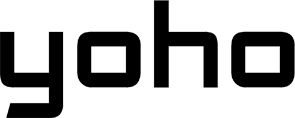You’ve landed in a new country, your Yoho Mobile eSIM is active, but the internet speed feels like dial-up from the 90s. That buffering wheel is the last thing you want to see when trying to load a map or book a ride. It’s a frustrating experience that can put a damper on your travel excitement.
But what if you could take control and switch to a faster lane on the data highway? With Yoho Mobile, you can. Because we partner with multiple local networks in most destinations, you have the power to manually select the best-performing one. This simple troubleshooting step can often be the magic bullet for a slow eSIM data fix.
Ready to get back up to speed? Let’s dive in. And if you’re new to the world of hassle-free travel data, why not try our free eSIM trial to experience the difference?
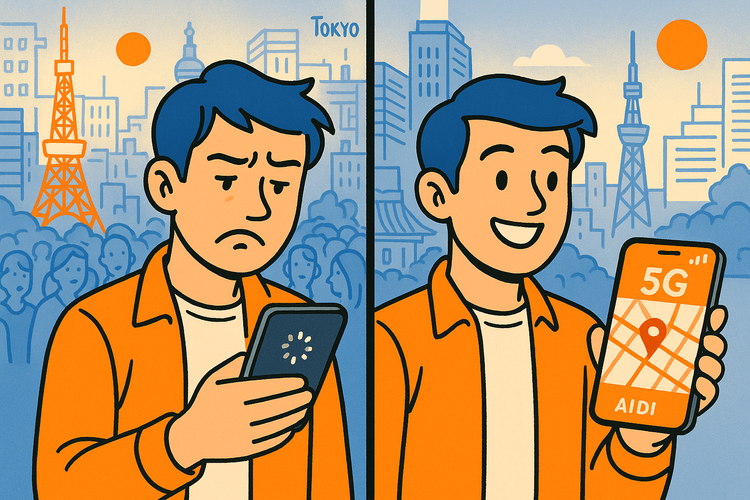
Why Your eSIM Connection is Sometimes Slow
Modern smartphones are designed to be smart. When you arrive in a new country, your phone automatically scans for and connects to a partner network. Usually, this works perfectly. However, technology isn’t infallible. Sometimes your phone might connect to a network that:
- Is experiencing high congestion (like at a concert or in a crowded city center).
- Has a weaker signal in your specific location (e.g., inside a building or in a rural area).
- Isn’t the fastest available option at that moment.
This is where manual network selection comes in. Instead of letting your device make the choice, you become the pilot, navigating to the strongest and most stable connection available.
The Power of Manual Network Selection
Think of Yoho Mobile as giving you a master key to multiple mobile networks in a country. While your phone might automatically use one, you have the ability to unlock others. The primary benefit is immediate problem-solving. By forcing your phone to connect to a different carrier on your eSIM, you can often bypass local congestion or a weak signal tower, instantly improving your data speeds.
This feature is a core part of our commitment to providing a seamless user experience. With our flexible eSIM plans, you’re not just buying data; you’re buying access to a robust, multi-carrier infrastructure designed to keep you connected. It’s a level of control that traditional roaming or single-carrier SIMs rarely offer.
Step-by-Step Guide: How to Manually Select a Network
Ready to take control? The process is straightforward and only takes a minute. Here’s how to do it on both iOS and Android devices.
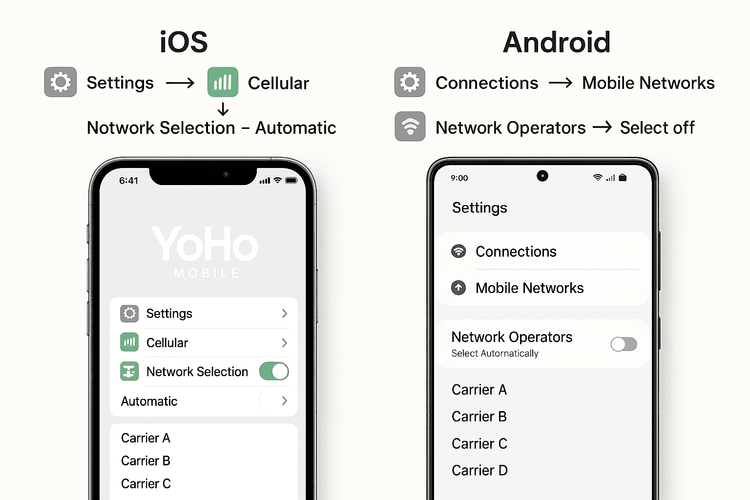
For iOS (iPhone/iPad) Users
Apple makes it easy to switch networks. Follow these simple steps to fix slow eSIM data on your iPhone:
- Go to Settings > Cellular (or Mobile Data).
- Tap on your Yoho Mobile eSIM plan from the list.
- Select Network Selection.
- Toggle off the Automatic option.
- Your iPhone will now search for all available networks. This may take up to a minute.
- A list of network operators will appear. Tap on a different name from the one you were connected to.
- Give your phone a moment to register on the new network. Check your signal bars and try browsing. If it’s still slow, repeat the process and try another network on the list.
For Android Users (Samsung, Google Pixel, etc.)
The steps on Android are very similar, though the menu names might differ slightly depending on your phone’s manufacturer (e.g., Samsung, Google, Xiaomi).
- Go to Settings > Connections > Mobile networks.
- Tap on Network operators.
- Toggle off the Select automatically option.
- Your device will begin scanning for available networks.
- From the list that appears, choose a new network to connect to.
- Wait for your phone to establish the connection. Test your data speed. If needed, you can come back to this screen and try another operator.
Remember to check that your device is fully compatible by visiting our eSIM compatible devices list.
Pro Tips for a Consistently Fast Connection
Manually selecting a network is a powerful tool, but here are a few other things to keep in mind:
- Restart Your Device: The classic IT advice works for a reason. A simple reboot can resolve many minor connectivity glitches.
- Check APN Settings: In rare cases, APN settings may need to be configured. You can find a full guide on how to set your APN on an iPhone.
- Stay Protected with Yoho Care: What if you’ve tried everything and are about to run out of data? That’s where Yoho Care comes in. It’s our safety net service that ensures you’re never left completely disconnected, even if your main data plan runs out.
- Location Matters: If you’re traveling through a large country like the United States, the best network in New York might not be the best in rural Montana. Don’t hesitate to perform a manual network scan again if you move to a new region and notice a drop in speed. Check out our reliable eSIM plans for the USA that leverage multiple networks.
Frequently Asked Questions (FAQ)
Q1: Why can’t I select certain networks shown in the list?
Some networks in the list may not be official partners in that region. Your Yoho Mobile eSIM will only be able to connect to authorized partner networks. If you select a non-partner network, your connection request will be denied.
Q2: Will I be charged extra for manually changing my eSIM carrier?
Absolutely not. As long as you are connecting to one of Yoho Mobile’s designated partner networks for your plan, there are no extra charges. You are simply choosing which of our partners to use. This is a standard feature included with your plan.
Q3: Should I leave my network selection on ‘Manual’ permanently?
We generally recommend switching it back to ‘Automatic’ once you’ve found a stable connection. This allows your phone to automatically switch to another partner network if you travel to an area where your manually selected carrier has poor coverage.
Q4: What should I do if my data is still slow after trying all available networks?
If you’ve tried all partner networks and a device restart, the issue might be related to extreme local congestion or a temporary network outage. In this situation, please contact our 24/7 support team for assistance. And remember, with Yoho Care, you always have a backup to stay connected.
Conclusion: You’re in Control of Your Connection
A slow internet connection shouldn’t ruin your travel experience. With Yoho Mobile, you’re equipped with the tools to troubleshoot and optimize your own connectivity. By understanding how to perform an eSIM manual network selection, you can easily switch carriers and find the speed you need, whether you’re navigating the bustling streets of Bangkok or uploading photos from a beach in Spain.
This level of flexibility and control is at the heart of what we do. We believe in empowering travelers with reliable, affordable, and adaptable connectivity solutions.
Ready to travel smarter? Explore Yoho Mobile’s flexible eSIM plans and stay connected wherever your adventures take you.