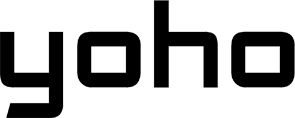Your mobile connection depends on a single detail that often goes unnoticed: APN settings.
Slow internet, failed messages, or apps not working as they should? These issues are often traced back to your Access Point Name.
Understanding what is an APN is the first step to unlocking your device’s full potential and enjoying uninterrupted connectivity.

What is an APN?
The APN, or Access Point Name, is what allows your device to connect with your mobile company’s network. More particularly, this APN allows your phone or tablet to use the mobile company to make use of:
- Mobile data connection
- Picture messages (MMS)
- Internet browsing
- App-based connection
In simple terms, the Access Point Name includes options like the IP address of your device, log in details, and proxy information. Essentially, this is a kind of digital handshake telling the mobile company, “This is how I want to connect to your network.” If for any reason the APN is missing or set up incorrectly, some basic features may not work. These features include internet browsing and picture sending.
How APN Settings Work

APN options decide how your device is going to connect with the mobile company’s system. In fact, each time you open any app, stream videos, or check your emails, it’s the Access Point Name option that your gadget depends on to send and receive data. Key parts of the setup for Access Point Name include:
- APN Name: the name of the network your gadget actually connects to.
- Username & Password: If needed, the login details for secure access.
- Proxy Settings: Set up data routing to improve speed.
- MMSC & MMS Proxy: These parts allow users to send and receive picture messages.
For instance, it routes your device to the correct servers via the Access Point Name when you browse. Moreover, it checks if it matches the mobile company’s system. So, mistakes in any one of these options can lead to a slow or broken connection.
Public vs. Private APN: What’s the Difference?
APNs can be both public and private. Each type is used based on the user’s connection needs.
- Public APNs: These are, by basic setup, provided by the mobile companies. So, public APNs let millions of users connect to the Internet using shared systems. Generally, public APNs are great for daily use. Additionally, they are easy to set up and widely supported.
- Private APNs: They are designed for businesses and organizations. Importantly, they provide high security and speed. With focused connections, they reduce problems and achieve high trustworthiness. Particularly, the IoT also uses these APNs. This is because they need secure, constant connections for devices like smart sensors and business systems.
So, if you’re managing IoT setups or need highly secure connections, Private APNs are a game-changer.
How to Configure APN on Your Device
Setting up an Access Point Name on your device is pretty easy. To begin with, here’s how you do that on both Android and iOS:

For iOS Devices (iPhone):
- Open Settings, then Cellular or Mobile Data.
- Tap Cellular Data Network or Mobile Data Network.
- Enter the APN details provided by your mobile company.
- Finally, make sure to save changes and restart your device if required.
Also, here we share with you this complete guide in case you need to go deeper.
For Android Devices:
- Open Settings, then go to Network & Internet followed by Mobile Networks.
- Click Access Point Names and click Add APN.
- Then, fill in the needed information about your mobile company.
- Lastly, save the options and activate this new APN profile.
Yoho Mobile APN Settings
Yoho Mobile pays special attention to APN options. This is because it makes sure its features work well in different areas. Therefore, one must set up these options on their device. By doing so, breaks in mobile data and other features are reduced. The breakdown is as follows:
China & Taiwan:
- APN Name: CTExcel
- Username & Password: Unless your mobile company says otherwise, you should leave this blank.
- MMSC & MMS Proxy: This is normally auto-set. However, if sending/receiving picture messages is failing, contact your operator to confirm.
- Network Type: Supports 4G/5G for faster speeds in those areas.
Hong Kong & Thailand:
- APN Name: 3gnet
- MMSC Setup: Generally speaking, there is no need for setup unless sending MMS.
- Special Note: You should register the SIM card for local use to avoid issues while roaming.
Rest of the World:
- APN Name: globaldata
- Setup Tips: Ideal for global travelers or users in regions not clearly listed. This APN helps with a wide range of network bands for global coverage.
Follow the steps in your device’s APN setup menu to apply these options. To make sure it works:
- Save the options properly: Pay special attention to typos, especially in the Access Point Name.
- Restart your device: After saving, restart to apply the options.
- Check connection: Finally, launch any browser or app and see if the data works.
These Yoho Mobile APN options will improve your internet and mobile features. So, they will work smoothly and without breaks, no matter where you are.
Common APN Settings for Popular Carriers
Here is a quick reference to some APN options for a few of the largest mobile companies. Keep in mind, that these options can vary slightly based on your location or data plan, so it’s always good to double-check with your mobile company.
AT&T
- APN: nxtgenphone
- MMSC:
http://mmsc.mobile.att.net - MMS Proxy:
proxy.mobile.att.net
T-Mobile
- APN:
fast.t-mobile.com - MMSC:
http://mms.msg.eng.t-mobile.com/mms/wapenc
Verizon:
- APN: vzwinternet
- MMSC:
http://mms.vtext.com/servlets/mms
Vodafone:
- APN: internet
- MMSC:
http://mms.vodafone.com
As mentioned earlier, it is important to double-check these options with your mobile company. This is because small differences might exist based on your location or data plan.
How to Troubleshoot APN Issues on Your Device

If your device isn’t connecting correctly, Access Point Names options are likely the problem. Below are common issues along with their solutions:
- APN Details Incorrect: The setup might be wrong. Even a tiny typo may cause big problems.
- No Internet or Limited Connection: Restart your device. Alternatively, toggle airplane mode to restart your connection.
- MMS Not Working: Make sure that the MMSC and MMS Proxy options are correctly entered.
- APN Disappears After SIM Swap: It needs the option to be re-entered by hand, especially when the profile of your mobile company is not auto-loaded.
- Access Point Names Not Available: If Access Point Name options are unavailable, you should contact your mobile company.
One issue that keeps happening is “Access Point Names are not available for this user.” In most cases, this means the mobile company has restricted things. In such a situation, support must free the device to unlock or manually set the APNs.
FAQs
What is the difference between an APN and a VPN?
The Access Point Name lets your device connect to a mobile company’s cellular network. In contrast, the VPN secures your internet traffic to protect your privacy.
What does SUPL mean in APN settings?
SUPL stands for Secure User Plane Location. To put it simply, it’s a rule for more exact GPS. It works by allowing direct communication between your device and location services.
Can I use an APN for international roaming?
Yes, but it’s best to check with your mobile company. Many mobile companies offer special APNs for roaming to make sure the service works smoothly abroad.
Why does my device keep resetting APN settings?
This is usually caused by some mobile company updates or perhaps by using an incompatible SIM card. If needed, reconfigure the options by hand.
Do I need to configure APNs for Wi-Fi use?
No, APNs are just for cellular data connection.
Conclusion
Understanding both Access Point Names and how they are set up is key to anyone who depends on a mobile connection. With the right Access Point Name options, you can fix network problems, make sure global roaming works, and even secure business communications. Whether you need a public APN for daily use or a private one for secure tasks, one thing is clear: a well-set APN is the backbone of a reliable internet connection.