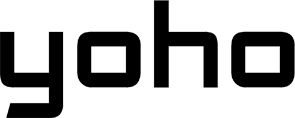Imagine landing in Tokyo and having instant mobile data. No searching for a SIM card in a crowded airport, and definitely no digging for a paperclip to open your SIM tray. Just scan a QR code, and you’re connected. That’s the power of eSIM.
If you’ve heard about eSIMs but aren’t quite sure how they work, this guide walks you through exactly how to get and activate an eSIM using a QR code, step by step.

Is Your Device eSIM-Ready? A Quick Compatibility Check
Before you try to use an eSIM, make sure your phone supports it. This depends on your device’s hardware, software, and sometimes your carrier. Here’s how to check eSIM compatibility
-
Dial *#06#: If you see an “EID” number, your phone has eSIM hardware.
-
On iPhone: Go to Settings > Cellular or General > About. Look for “Add Cellular Plan” or an EID number.
-
On Android: Go to Settings > Connections > SIM card manager or About Phone. Look for “Add eSIM” or EID.
To be thorough, you can cross-check your phone model on trusted sources like Apple, Samsung, or Google’s official support pages, or reliable third-party sites like Yoho Mobile. Also, make sure your device is running the latest version of its operating system, as eSIM support often requires updated software.
If you plan to use eSIMs from other carriers, ensure your phone is unlocked. Test this by inserting a SIM card from a different provider. If it connects, it’s unlocked; if not, it may be restricted. Keep in mind that even if your phone technically supports eSIM, some carriers may block eSIM functionality, particularly on phones they sell.
How to Get an eSIM QR Code from Trusted Sources
To get an eSIM QR code, you have two main options.
-
Buying from Major Carriers: Many traditional mobile network providers such as AT&T, Verizon, T-Mobile, Rogers, and Fido now offer eSIM services. After you buy a plan online or in-store, they’ll send you a QR code for activation. This code can be delivered by email, through their mobile app, or available on your account’s dashboard. Some carriers allow you to scan the QR code directly from their app or website. In most cases, all you need to do is scan the QR code with your phone, and the activation process happens automatically.
-
Using Global eSIM Providers: Global eSIM providers like Yoho Mobile are particularly useful for travelers or anyone who needs mobile service in multiple countries without the hassle of switching SIM cards… After purchase, they’ll send you the QR code by email or make it available on their website. These services are usually activated immediately, which is convenient when traveling.

How QR Code Delivery Works
Once you’ve purchased your eSIM plan, the QR code will be delivered digitally. Here’s how this works in practice:
-
Email: Most providers will send you an email with the QR code attached as an image or PDF. You can then open the file on your phone and scan it.
-
Online Dashboard: Some providers store the QR code in your account area on their website or mobile app. You can log in to access the code for scanning.
-
Mobile App: If you’re using a carrier app, the QR code may be presented within the app, either as a display on the screen or a direct scanning feature.
Tips for Secure QR Code Storage
The QR code is not just a random image. It’s tied to sensitive information that activates your mobile service. To ensure your privacy and security, follow these best practices:
-
Don’t Share It Publicly: Do not post the QR code online or share it on social media, as this could allow others to misuse it.
-
Store in a Secure Location: If you’re saving the QR code digitally, make sure it’s kept in a password-protected folder or encrypted cloud storage. This will prevent unauthorized access.
-
Print a Physical Copy: It’s a good idea to print a copy of the QR code and store it in a secure place, in case you need to activate the eSIM when there’s no internet access.
-
Delete After Activation: Once the eSIM is activated, it’s best to delete the QR code file from your device to reduce the risk of it being accessed by unauthorized parties.
-
Verify Source: Only trust QR codes from legitimate sources, such as well-known carriers or recognized global eSIM providers. Scanning fraudulent QR codes could lead to the activation of malicious profiles.
How to Activate Your eSIM with a QR Code
iPhone Activation Steps
Go to Settings > Cellular (or Mobile Data).
Tap "Add Cellular Plan". This will open your camera for scanning the QR code.
Use your iPhone's camera to scan the QR code you received from your carrier or eSIM provider.
If you can't scan the code, tap "Enter Details Manually" and follow the instructions.
Assign a label (e.g., "Personal" or "Travel") to the eSIM for easy identification.
Choose which SIM will be used for calls, messages, and data. You can change this later.
The eSIM profile will download, and your device will connect to the carrier's network.
If using internationally, enable data roaming in Cellular Data Options after activation.
Android Activation Steps
Navigate to Settings > Network & Internet (or Connections).
Select "SIM Card Manager" or "SIMs", then tap "Add Mobile Plan" or "Add eSIM".
Use your camera to scan the QR code from your carrier or provider.
If scanning fails, manually enter the activation code.
The eSIM profile will download and activate, connecting you to the network.
Select which SIM you'd like to use for calls and data.
If traveling internationally, turn on data roaming as needed.
Pro Tips for eSIM Activation
- Make sure you have a stable internet connection during activation
- Scan the QR code in good lighting conditions
- Keep your physical SIM card removed if you're switching completely to eSIM
- Contact your carrier if activation fails after multiple attempts
- Take a screenshot of your QR code before scanning as a backup
Note: Menu names and paths may vary slightly depending on your device model and operating system version. For dual SIM devices, you'll need to specify which SIM to use for different functions.
eSIM Activation by Carrier: What You Should Know
AT&T
Before you start, make sure your phone works with both eSIM and AT&T’s network. You can check by using AT&T’s official compatibility list or by calling their support.
When you buy a compatible device online from AT&T, they’ll usually email you a QR code to activate your eSIM. If you prefer, you can also get this code at an AT&T store. For AT&T Prepaid, you might need to buy an eSIM kit, which includes the QR code.
To activate, connect to Wi-Fi, open your phone’s mobile settings, and scan the QR code. Activation usually takes just a few minutes, though sometimes it can take longer.
T-Mobile
Many phones on T-Mobile support automatic eSIM setup. When you turn on your device or insert a SIM, you might see a prompt to download the eSIM. If not, you can activate it manually with a QR code, which T-Mobile sends you after confirming your plan and device ID (EID). Make sure your phone supports eSIM and works on T-Mobile’s network. Most setups take less than 10 minutes, but delays can happen if the system is busy.
Verizon
Verizon supports eSIM on recent iPhones and some Android phones. Check that your device is both eSIM-ready and compatible with Verizon before starting.
You can activate using a QR code or the My Verizon app. It usually only takes a few minutes, but if it doesn’t work, try restarting your phone and scanning the QR code again. If you’re still having trouble, contact Verizon support.
Stay Connected Anywhere for Free
Switching to eSIMs makes staying connected on the go way easier. You can set up local or international plans remotely before even arriving at your destination. And it is super simple, as long as you know which devices and carriers are compatible. In just a few minutes, you can get everything up and running by scanning a QR code.
If you’re looking to start using eSIM, Yoho Mobile makes it even easier with their free eSIM trial. Try out their services without any commitment. It’s a great way to see how eSIM can make your travels smoother.
FAQs About Common eSIM Problems (Before They Ruin Your Trip)
Can I activate an eSIM without scanning a QR code?
Yes. Most phones allow you to enter activation details manually. When adding a new eSIM, look for the option to “Enter Details Manually” and input the SM-DP+ address and activation code provided by your eSIM provider via email or app. This is useful if you can’t scan the QR code.
If you’re using an iPhone with a Yoho Mobile eSIM, the process is even easier, as you don’t need to scan a QR code or enter anything manually. The eSIM will automatically appear in your Cellular Plans section, ready for installation.
Why won’t my eSIM QR code scan?
If your phone isn’t detecting the QR code, start by checking that your camera is working properly and that the lens is clean. Try adjusting the lighting so there’s no glare or shadows on the code. If scanning still doesn’t work, look for a “manual entry” option—this lets you type in the activation info instead. Make sure the QR code hasn’t expired and is from a valid source like your eSIM provider.
My eSIM shows up, but I can’t connect. What should I do?
If your eSIM installs but won’t connect to data, try restarting your phone. Double-check that your device supports the network bands used in the country you’re in. Go into your settings and manually select a network—it’s possible the automatic setting picked the wrong one. Also, ensure data roaming is turned on. If needed, check or enter the APN (Access Point Name) settings provided by your eSIM provider to make sure your phone knows how to connect.
Why do I have no data while traveling abroad?
If you’re not getting data overseas, first make sure roaming is turned on in your mobile settings. Not all eSIMs work in every country, so verify that your plan covers the destination. Sometimes your phone doesn’t automatically find the right local carrier, so try manually choosing a network. Also, keep an eye on your data usage in case you hit a limit or cap.
My phone seems confused with dual-SIM—how do I fix it?
When using both a physical SIM and an eSIM, your phone might not know which one to prioritize. You can fix this by labeling each SIM in your settings (e.g., “Personal” and “Travel”) and choosing which one should handle data, calls, and texts. If you want to force your phone to use the eSIM, just disable the physical SIM temporarily.
What if I need help and I’m already overseas?
Start by reaching out to your eSIM provider’s support team. If you’re a Yoho Mobile user, you can contact them via email, WhatsApp, or the chat on their website. Most providers offer online chat and email support, and many can walk you through common issues.
Can I reuse my eSIM QR code?
No, eSIM QR codes are usually single-use. Once you scan and activate one, it becomes tied to that device. If you want to move your eSIM to another phone, you’ll typically need to request a new QR code or use a transfer option provided by your carrier.
Can I move my eSIM to a new phone?
Yes, but the process depends on your phone and provider. On iPhones with iOS 16 or newer, you can use “eSIM Quick Transfer” between devices using Bluetooth. On Android, you may need to delete the eSIM from the old phone and activate it on the new one with a QR code or via your carrier’s app. Switching between iOS and Android usually requires a fresh activation code.
You can find detailed steps on how to transfer your eSIM with Yoho Mobile
What happens to my eSIM if I reset my phone?
If you factory reset your phone, you might be able to keep your eSIM, depending on your settings. On iPhones, you’ll be asked whether to keep or erase eSIMs. Choosing to keep them will preserve your service. On Android, most factory resets will delete eSIM profiles, and you’ll need to set them up again, so save the activation details before resetting. Yoho Mobile provides a guide on this topic
Is eSIM safe from a privacy standpoint?
eSIMs are more secure than physical SIMs in some ways because they can’t be physically lost, hacked, or stolen. However, they’re still vulnerable to digital threats like SIM swapping and phishing attacks. Use strong passwords, keep your software updated, and enable extra security features from your carrier to stay protected.