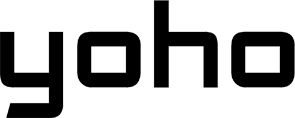Congratulations on your new Samsung Galaxy S25! This powerhouse device deserves a connectivity solution that’s just as smart, flexible, and modern. Say goodbye to physical SIM cards and hello to the future of travel with a Yoho Mobile eSIM. Activating your eSIM is incredibly simple and gets you online in minutes, whether you’re at home or jet-setting across the globe.
Ready to unlock seamless global connectivity? Get started with a flexible data plan from Yoho Mobile today!
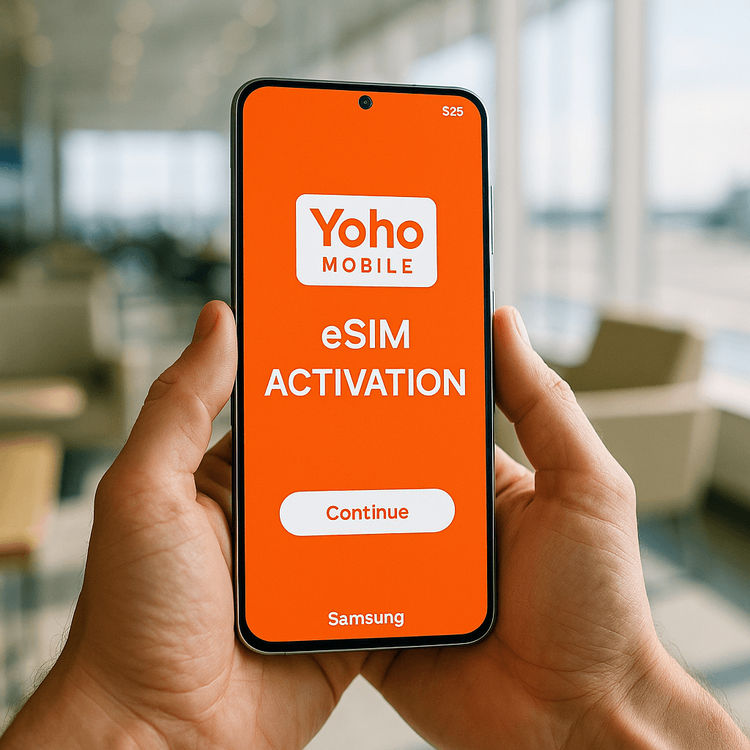
Before You Begin: A Quick Checklist
To ensure a smooth setup process, let’s quickly go over a few prerequisites. Taking a moment to check these will make your Yoho Mobile eSIM activation on your Samsung S25 a breeze.
- Stable Wi-Fi Connection: You’ll need an internet connection to download your eSIM profile. Make sure you’re connected to a reliable Wi-Fi network before you start.
- Unlocked Device: Your Samsung Galaxy S25 must be carrier-unlocked to use an eSIM from another provider. If you bought your phone directly from Samsung or as “unlocked,” you’re likely good to go. For more information, you can check Samsung’s official guide on using eSIMs.
- eSIM Compatibility: The Samsung Galaxy S25 is designed for eSIM, but you can always double-check our comprehensive list of supported devices. See the full eSIM compatible device list here.
Step-by-Step Guide: Activate Yoho Mobile eSIM on Samsung S25
Once you’ve purchased your Yoho Mobile plan, you’ll receive an email with your activation details. For Android users, this typically includes a QR code and manual setup information. Let’s get it installed.
Method 1: The QR Code Scan (Recommended)
This is the fastest and most common way to activate your eSIM.
- Open Settings on your Samsung S25.
- Navigate to Connections > SIM manager.
- Tap on Add eSIM.
- Your phone will search for plans. Select Scan QR code from service provider.
- Position your phone’s camera over the QR code sent to your email.
- Once scanned, follow the on-screen prompts to add the Yoho Mobile plan. Your eSIM will be added and activated within a minute!
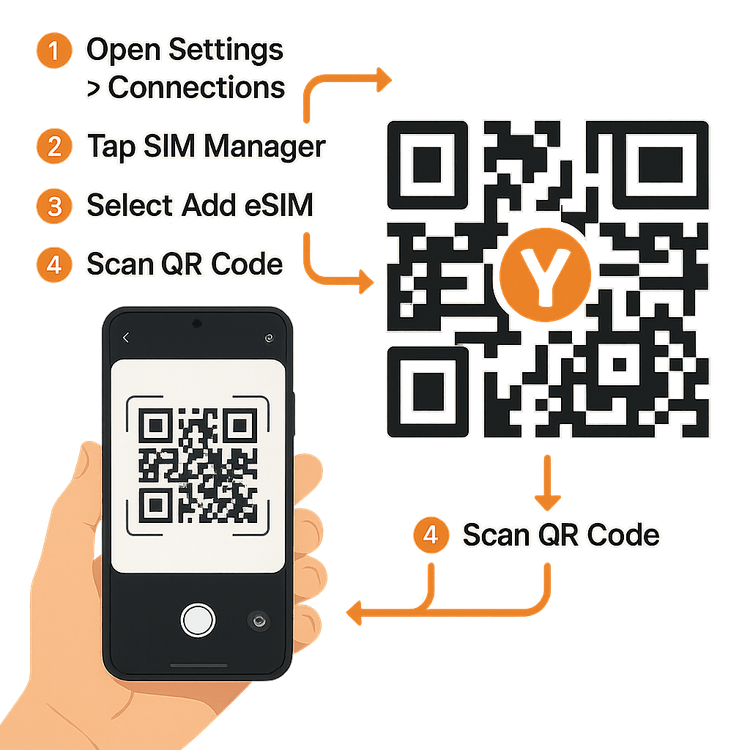
Method 2: Manual Setup
If you can’t scan the QR code for any reason (e.g., you only have one device), you can enter the details manually.
- Follow steps 1-3 from the QR code method above.
- Instead of scanning, select the option to Enter activation code or Enter details manually.
- Carefully copy and paste the SM-DP+ Address and Activation Code from your Yoho Mobile confirmation email. According to the GSMA’s technical specifications, these details securely identify your eSIM profile.
- Follow the prompts to complete the installation.
For more detailed instructions, you can also check our general guide on how to install an eSIM on Android devices.
Why Yoho Mobile is the Perfect Match for Your Galaxy S25
Your new Samsung device is built for a connected world. Pair it with a service that understands your needs, whether you’re a digital nomad, a frequent flyer, or planning a dream vacation.
- Ultimate Flexibility: Don’t get locked into rigid, expensive roaming plans. With Yoho Mobile, you can build your own flexible plan tailored to your destination and data needs. Only pay for what you’ll actually use.
- Stay Connected with Yoho Care: Ever worry about running out of data at a critical moment? With Yoho Care, you’re never truly offline. Even if your plan’s data is depleted, we provide a basic backup connection to ensure you can always send a message or call for a ride.
- Try Before You Buy: New to eSIMs? No problem. Test our service completely risk-free with our free trial eSIM plan. Experience the convenience for yourself before you commit.
Frequently Asked Questions (FAQ)
How long does it take to activate a Yoho Mobile eSIM on a Samsung Galaxy S25?
The activation process is almost instant. After scanning the QR code and confirming the addition of the plan, your Samsung S25 should connect to the network within one to two minutes.
Can I use my physical SIM and a Yoho Mobile eSIM at the same time on my new Samsung S25?
Absolutely! The Samsung Galaxy S25 supports Dual SIM functionality. This is a huge benefit for travelers. You can keep your primary number active for calls and texts while using your Yoho Mobile eSIM for affordable, high-speed data abroad. You can learn more about how Dual SIM works from Android’s official support page.
What should I do if the Samsung S25 eSIM QR code setup isn’t working?
First, ensure your camera lens is clean and you have good lighting. If it still fails, try the manual setup method using the details provided in your confirmation email. If you continue to have trouble, our support team is always ready to help at our support page.
Do I need to turn on data roaming to use my Yoho Mobile eSIM?
Yes. To connect to our partner networks in your destination country, you must enable Data Roaming for your Yoho Mobile eSIM line in your phone’s settings. This will not incur charges from your primary carrier.
Conclusion: Get Connected and Go!
Setting up your Yoho Mobile eSIM on your new Samsung Galaxy S25 is a simple process that unlocks a world of affordable and convenient connectivity. In just a few taps, you can leave expensive roaming fees and the hassle of physical SIM cards behind.
You’re now ready to explore, create, and share without limits.
Explore Yoho Mobile’s eSIM plans and connect your Samsung S25 to the world today!